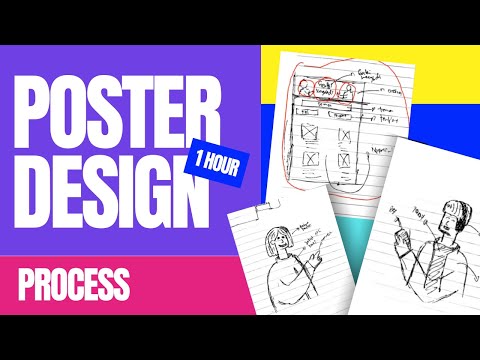How to Organize Your Design Files Like a Pro
Every designer knows the struggle — dozens of folders, hundreds of versions, and that one file named “final_FINAL_reallyfinal.ai”.
A messy workspace can slow your creativity and make collaboration frustrating.
Let’s fix that. Here’s how to organize your design files like a true professional.
1. Create a Consistent Folder Structure
Start with a clear hierarchy.
Use folders like:
- Clients → Projects → Deliverables
- Personal → Portfolio → Revisions
Example:
Keep it consistent for every project so you can find things instantly.
2. Use Clear and Descriptive File Names
Avoid vague names like “newlogo2.ai”.
Instead, try:
This helps you (and your clients) know what’s what without opening each file.
3. Version Control is Your Best Friend
Always keep track of changes.
Add version numbers (V1, V2, V3) or use timestamps.
If you collaborate in teams, consider using:
- Google Drive version history
- Dropbox
- Notion file tracking
- Git (for advanced workflows)
4. Separate Assets, Fonts, and References
Never mix everything in one folder.
Create dedicated folders for:
- Fonts
- Images
- Icons
- References
That way, your design software won’t throw “missing asset” errors.
5. Backup and Sync Your Files
Losing client work hurts — a lot.
Use reliable cloud storage:
- Google Drive
- Dropbox
- OneDrive
- Notion or Figma Sync
Set up automatic backups to keep your work safe.
6. Build a Naming System for Exports
When exporting, name files consistently:
Example:
This makes social media teams or clients’ lives much easier.
7. Periodic Cleanup
Every month, archive old projects and delete unnecessary files.
Use external drives or cloud storage for completed work.
Your workspace stays fast, light, and focused.
Conclusion
Organizing your design files isn’t just about being tidy — it’s about working smarter.
When everything is structured, you save time, reduce stress, and impress clients with your professionalism.